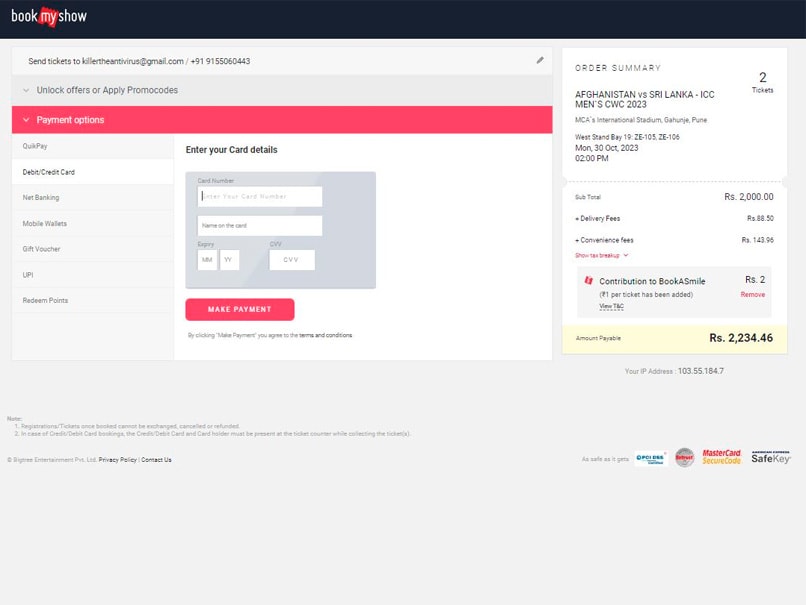How To Book Cricket World Cup 2023 Tickets Online? Step By Step Guide With Pictures
Here are the steps regarding how one can book the tickets for the warm-up and Cricket World Cup 2023 matches online -
- NDTV Sports Desk
- Updated: September 08, 2023 06:36 pm IST

The Cricket World Cup 2023 is less a month away now. India will be hosting the tournament that will be taking place across 10 venues. The opening game of the mega event will be played between previous year finalists England and New Zealand at the Narendra Modi Stadium in Ahmedabad on October 5 while the final of the event will be taking place at the same venue on October 19. The rest of the nine venues are Delhi, Bengaluru, Chennai, Dharamsala, Hyderabad, Kolkata, Pune, Lucknow and Mumbai. Thiruvananthapuram, Guwahati and Hyderabad will be hosting the practice games.
The Board of Control for Cricket in India has released fresh batch of 400000 tickets that will be available for sale from 8pm IST onwards on September 8.
Here are the steps to how one can book the tickets for the warm-up and Cricket World Cup 2023 matches online -
- One can go to the ICC Cricket World Cup website (https://www.cricketworldcup.com/) and click on the 'Tickets' section
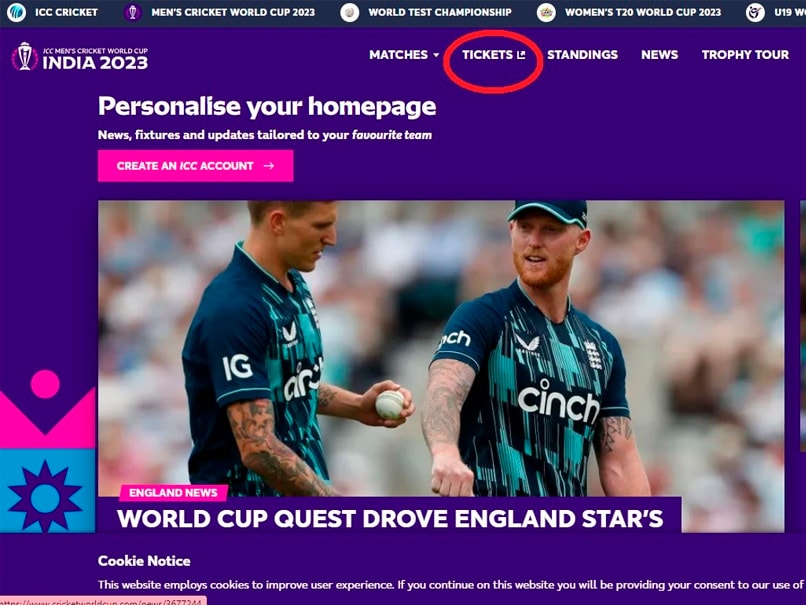
- It will redirect the user to the online ticket platform where he/she can proceed his search either through all matches or on the basis of teams or venues. 'View All Matches', 'Find Matches By Team' and 'Find Matches By Venue' are the respective categories. From every category, however, the procedure of booking a ticket is same.
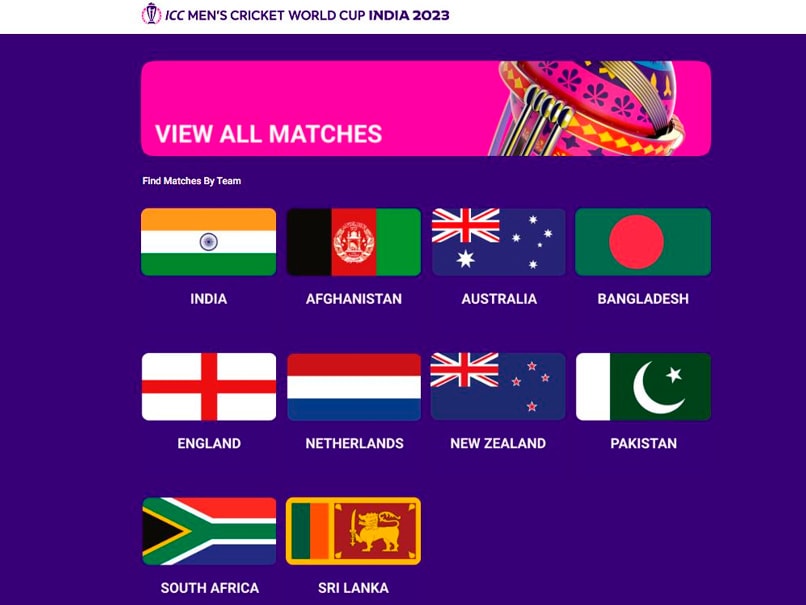
- Once clicked any of the three options available, a user will be having a view of all the warm-up and World Cup matches. For the games, whose tickets are not open at that time, the users could see a 'Coming Soon' notice written over it. For the games, whose tickets are open for sale, a user can click on the respective match.
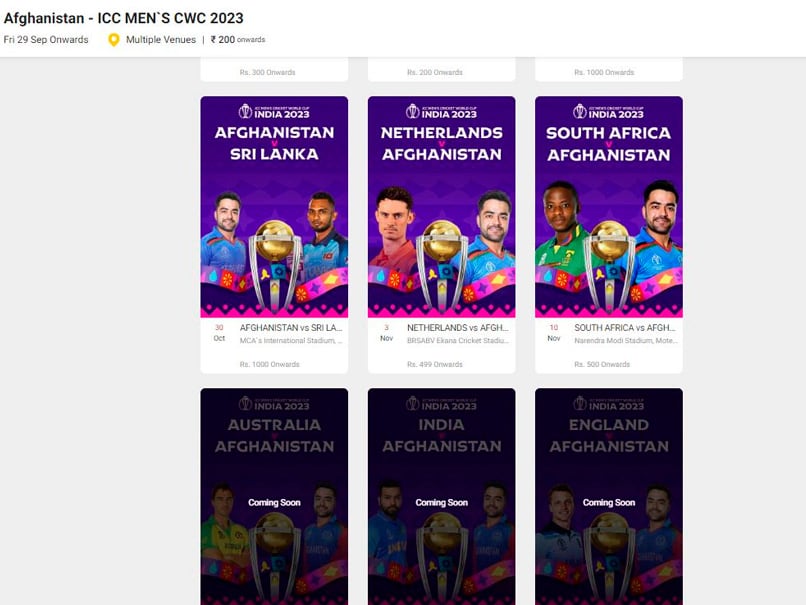
- After that the user needs to click on the 'Book' option on the right side of the window.
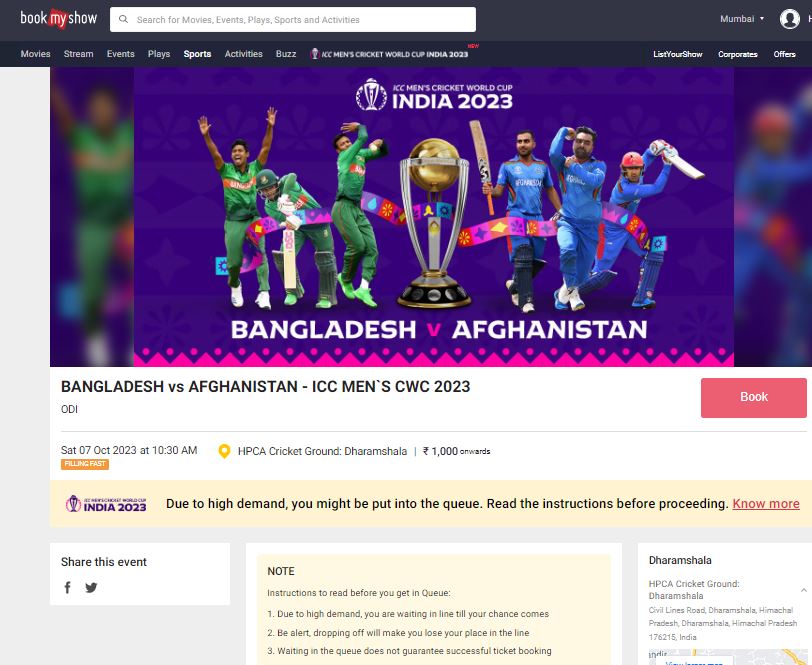
- The next window will need a selection of how many tickets one needs to book. "You can add upto 4 tickets" will be written but for some matches there is a limitation of two tickets at one time.
After choosing the number of tickets, one needs to click on the 'Continue' option.
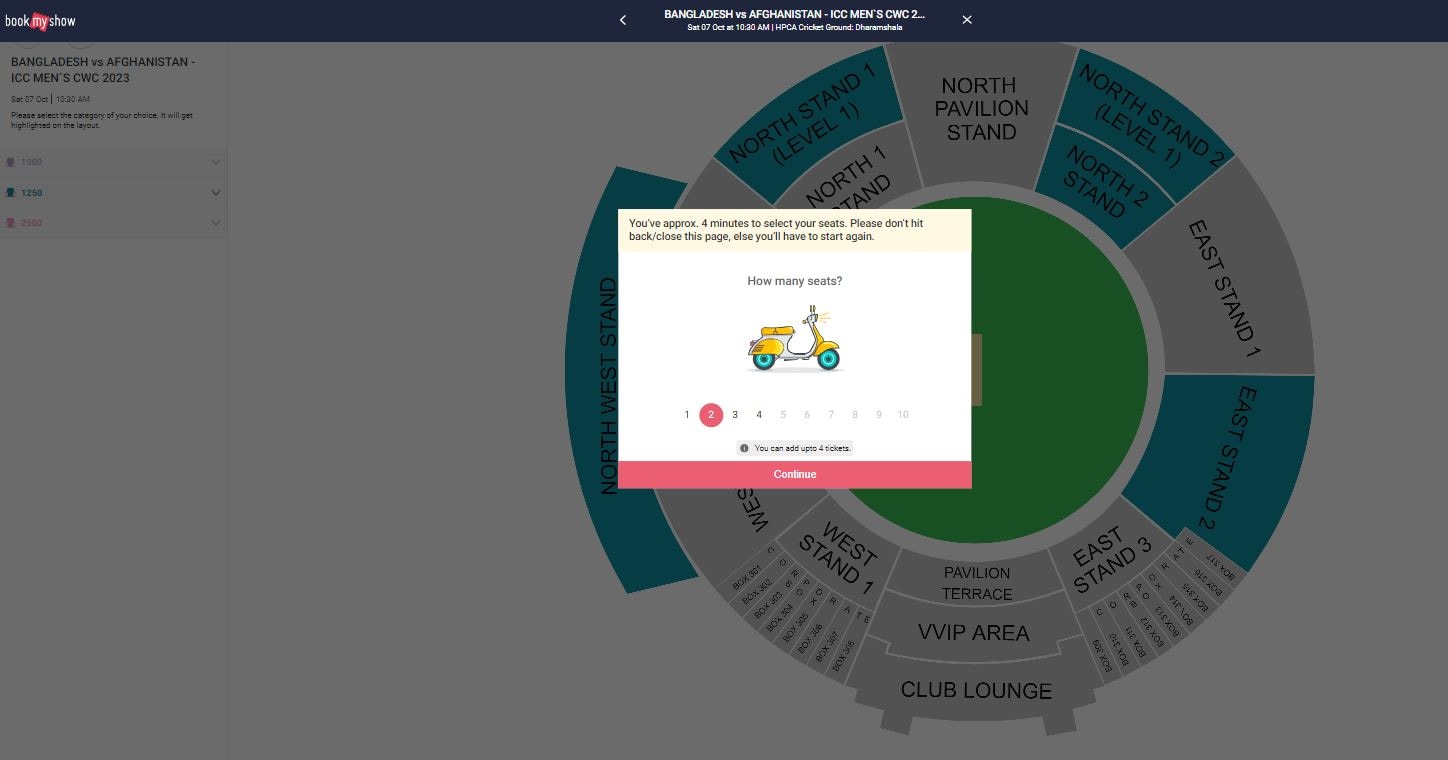
- On the next step, the user will be having a graphic of the stadium with its different regions shown in it. On the left hand side, one can find the prices of tickets of different categories.
One first needs to click the price category of the ticket on the left side of the window. Once clicked, the available sections for the ticket will be highlighted.
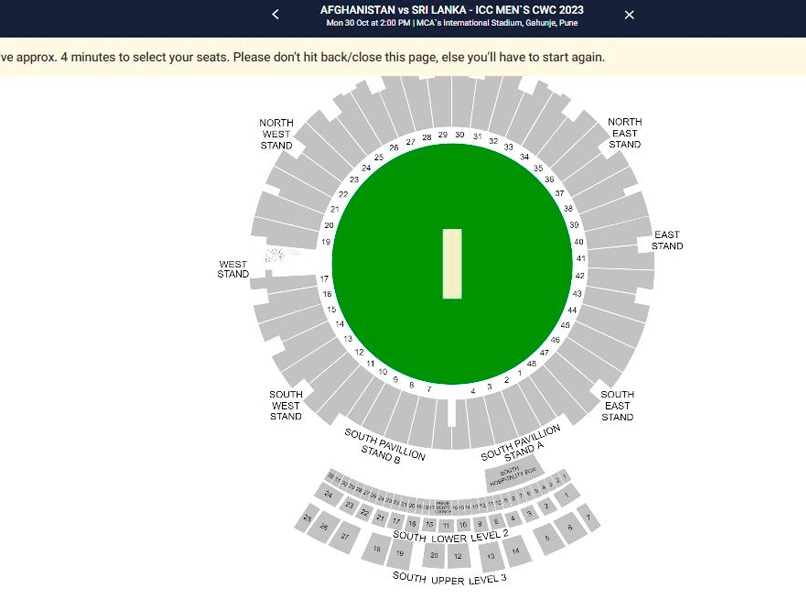
- The user can then click on the stadium graphic of the same section. Once clicked, it will zoom into the seating. To zoom in more or zoom out, one can use the magnifier put on the lower right side of the window.
After that the user needs to lock the seats and then click on the 'Book' option on the lower left.
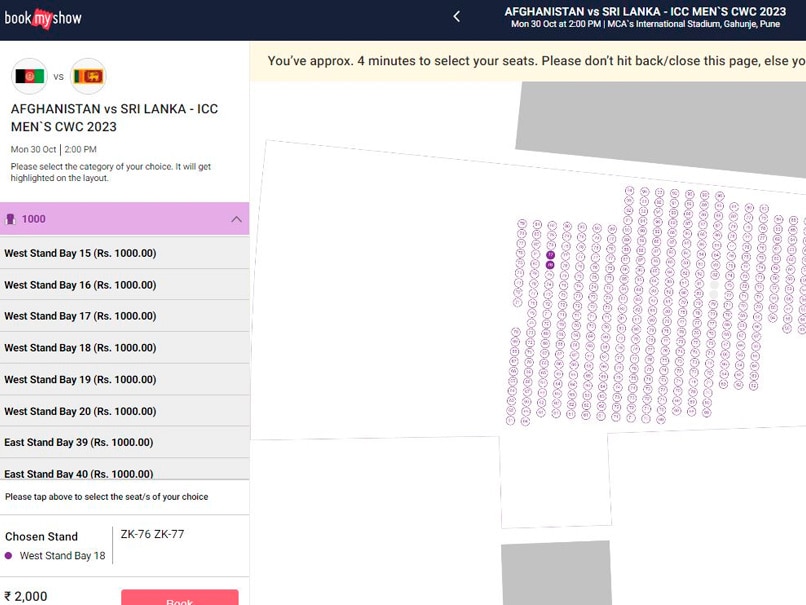
- On the next window, one needs to check the ticket delivery facility in his/her location by putting on the pincode under 'Home Delivery' option and clicking on 'Check Availability' then.
Once that gets a green signal, the user needs to put the complete address where he or she wants to get the ticket delivered.
After the all the boxes are filled, one needs to check the box on the right side of the window and then click on 'Proceed to Pay' option.
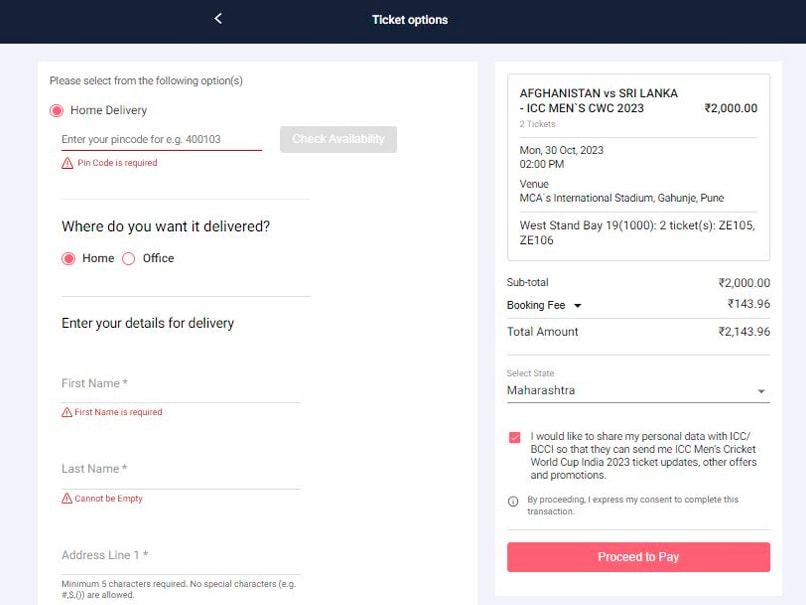
- The next step involves different payment options. Once completed the payment there, the ticket is booked.